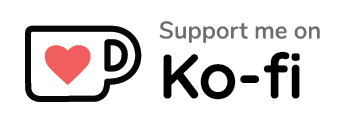Stream Resources.
all pages are works in progress but feel free to browse the drafts
About the author.
Hi, I’m Alex (she/her) a.k.a. alexlilacs on Twitch. If you found this carrd helpful, consider supporting me on ko-fi below! You can also find my links here
Gear
what equipment do i need to start streaming?
- a microphone
- headphones or a headset with microphone
- if you are streaming console games, you will likely need a capture card (exception is xbox, with which you can go live directly from console)
- webcam/camera is optional if you are playing gamesmicrophones
Condenser vs dynamic. Condenser microphones are more sensitive and will pick up more sounds, including background noises, even at farther distances. Dynamic microphones are less sensitive, so they require close proximity to your mouth and higher gain. This makes them great at isolating your voice from background noises. (read more: https://rodex.com/en/learn/dynamic-vs-condenser-microphones-which-is-best-for-gaming-and-streaming)USB vs XLR. USB microphones are typically plug and play or come with drivers/software, and they plug directly into your computer. XLR microphones require an XLR cable and an audio interface (product sold separately at a significant extra cost) to power & connect your microphone.popular choices:
- fifine
- logitech blue yeti
- hyperx quadcast
- elgato wave
- at2020
- rode podmic
- beacn
- shure smb7microphone arm stands
popular choices:
- neewer
- innogear
- rode psa1cameras
popular choices:
- logitech c20
- logitech c22
- logitech streamcam
- elgato facecam
you can also use a dslr camera but you will need a camera capture cardcapture cards
popular choices:
- generic plug n play cards
- avermedia capture card
- elgato capture card
- elgato internal capture cardheadsets
this is absolutely personal preference for sound quality and aesthetics. i’ve listed some popular headset brands below but they’re always coming out with new models. if you’re using a separate mic, you could use headphones or earphones too.
popular choices:
- logitech g733 or g735
- steelseries arctis series
- hyperx cloud
- razer kraken
- corsair
Apps
OBS Studio | obsproject.com | wiki & guides
- software for streaming and recording
- can add alerts, widgets, and overlays (from StreamElements, Streamlabs, etc.) + OBS plugins
- customizable docks (from your Twitch stream manager dashboard)
- low CPU usageStreamlabs | streamlabs.com
- streamlabs is a streaming software built on top of the OBS Studio open source code (different looking user interface)
- offers built-in alerts, widgets, and overlays (some free and some premium)
- high CPU usage; works best if your PC specs are maxed out
- limited dock customization
- does not support most OBS plugins (add-ons)EpocCam | elgato.com/en/epoccam- turn your phone into a webcam by downloading the mobile app and installing the computer drivers
- iPhone only, but works with Windows and Mac OSLightworks | lwks.com
- free desktop video editng app
- tip: can be used to edit video highlights, channel trailers, etc.InShot | inshot.com
- free mobile video editing app
- tip: can be used to edit vertical video clips for social mediaCanva | canva.com
- free graphic design platform (desktop and mobile)
- offers templates and assets for a variety of projects
- tip: can be used to create event posters, panels, stream overlays, etc.Krita | krita.org
- free and open source painting (digital art) program for desktop
- tip: can be used to create emotes, badges, avatars, stream overlays, etc.Adobe Lightroom and Photoshop Express
wip
Audio
Audio Mixercheck out understanding the audio mixer for OBStips:
- when you speak, the volume meter for your mic source should consistently land in the yellow zone
- background audio (e.g. game sounds, music) should be lower than your mic and the volume meter should land in the high green area
- what you hear in your headphones and what the volume meter shows, doesn't always accurately reflect what viewers will hear. test your audio by recording yourself in OBS and listening to it back!OBS Mic Filtersdescription: add OBS filter settings to improve any mic's audio quality and reduce background noisehow to use: Youtube tutorial by Awall Digital
- optimal settings may vary, depending on the speaker's voice, environment, and microphonetips:
- filter order does matter
- if you are streaming in a very noisy environment (e.g. loud roommates or out in public), use noise gate (and noise suppression). be sure to adjust the open and close thresholds so your voice does not get cut out
- to remove only minimal background noise (e.g. PC fan), use noise suppression without noise gate
- if your mic’s base input level does not let you reach the yellow zone, add a gain filter to make it louderVirtual Audio Cabledescription: allows you to separate two audio sources (e.g. monitored audio on the broadcaster’s end and output audio on the viewer end)how to use:
- download from vb-audio
- written tutorial (for streamlabs, but steps and setting names are the same in obs studio)you can use this to:
- control your headphone (monitoring) volume without affecting the stream (output) volume
- stop echoing if your alerts are being captured twice (alert box + desktop audio)
- listen to a discord call, music, etc. that you don’t want viewers to hearVoicemeeter Bananadescription: more advanced audio separater; use this if you want to separate and individually control more than 2 audio sourceshow to use:
- download from vb-audio
- Youtube tutorial by Nutty
Widgets
Streamlabs Widgetsdescription: stream widgets (alert box, chat box, event list, goals, etc.) that can be integrated in OBS Studiohow to use:
- go to your Streamlabs dashboard → All Widgets
- for each desired widget, copy the "widget URL" and add it to OBS as a browser sourceStream Labelsdescription: add text labels to display twitch activity/stats on your stream overlayhow to use:
- Streamlabs dashboard → All Widgets → Stream Labels → download
- in your OBS scene, add a text source and select “read from file”
- select the label file for the one you want to display
- keep the app open while streaming to have them auto update!tips:
- in the Stream Labels app, click the gear icon (settings) and select a label to customize the message template
- you can also use this to create goals!
⤷ total follower count label → followers: {count}/1000
⤷ session subscriber count label → daily subs: {count}/2Custom Chat Boxdescription: style the Streamlabs overlay chat box with custom codehow to use:
- Streamlabs dashboard → All Widgets → Chat Box
- set "Enable Custom HTML/CSS" to "Enabled"
- now you can enter your own code (HTML, CSS, JS) or paste a premade design (i use this one)StreamElements
wip
Moderation
Chat Moderatorstips: set rules & consequences for your channel, and look for mods who share your values. clearly communicate what you are comfortable with and how you want them to take action, so they have confidence in moderatinglinks:
- guide to building a moderation team
- built-in chat commands
- mod viewTwitch Etiquettedescription: common (but often unspoken) courtesy for twitch viewers and streamerslinks:
- twitch etiquette - article on medium
- twitch etiquette - twitter thread
- what not to say in a streamer’s chat - twitter threadTwitch Stream Tagsdescription: you can add up to 5 tags to describe the stream (gameplay, identity, events)directory: list of all tagstips:
- gameplay tags can be helpful for indicating rules or answering common questions (e.g. no backseating, first playthrough, modded)
- tags can help with discovery, as viewers can search/filter tags to find a stream they're interested in or to look for streamers in mutual communities
- add event tags for special event streams (e.g. birthday, anniversary, charity)Twitch Tools by @CommanderRoot- provides various helpful Twitch tools
- the follower remover is useful for removing follows from banned/blocked users and follow bots
- twitch-tools.rootonline.de
Chat Bots
you can use bots to add moderation tools and custom commands (e.g. things you don't want to repeat) to your chat! tip: some bots automatically turn on features you may not want, so be sure to check the settings before you go live
- commands: specific input using the bot’s prefix (commonly !) that triggers a preset response. for example, !rules could be set to pull up a list of your channel rules
- keywords: specific words, phrases, or emote codes that will trigger a preset response
- timers: automatic commands that will be sent in chat once the set intervals (amount of time and chat lines) have been reachedFossabot | fossabot.com
- custom commands, keywords, and timers - sorted alphabetically
- command list page (link) - sorted alphabetically
- moderation: spam filters and ban management
- chat alerts
- audit logs for the bot editors
- discord and streamlabs integration
- !subage command (only works if you grant Twitch API authorization in the dashboard)Nightbot | nightbot.tv
- custom commands, keywords, and timers - sorted by order of creation
- commands list page (link) - sorted alphabetically
- moderation: spam filters and chat logs
- chat stats
- host giveawaysStreamElements | streamelements.com/features/chatbot
- custom commands, keywords, and timers - sorted by order of creation
- command list page (link) - sorted alphabetically
- moderation: spam filters
- free option to use broadcaster’s emotes in commands (no gift sub); free custom bot name option
- chat alerts
- host giveaways
- bot point loyalty system (separate from channel point rewards)
- ability for viewers to use “!rename username” to transfer loyalty data after a username change
- !watchtime command
- discord integrationStreamlabs (Cloud Bot) | streamlabs.com/cloudbot
- custom commands, keywords, and timers - sorted by order of creation
- chat alerts
- host giveaways
- start a queue for viewers
- add quotes
- bot points/loyalty system (separate from Twitch’s channel point rewards)
- premium: custom bot nameMoobot | moo.bot
- free, but paywalls upgrading features
- custom commands, keywords, and timers
- moderation: spam filters
- chat alerts
- host giveaways and pollsIsabelleSays | twitch | tweet | how to add
- search an animal crossing villager's personality type, catchphrase, and wiki page link from your chat
Commands
Link Permit Commanddescriptions: automatically remove links posted in chat, and temporarily permit a user to post one using a bot commandhow to use:
- in your twitch channel moderation settings, make sure "block hyperlinks" is turned OFF. the bot cannot selectively let permitted links through if this setting is on
- in your bot's dashboard, turn on link moderation and configure your desired settings and consequences (example: nightbot link filter)
- now when you want to temporarily permit a user to post a link in chat, you can type "!permit @username"Broadcaster Emote Commandsdescription: this is a free way to use any of your emotes in commands/keywords (without gifting the bot a sub!)
- includes your channel’s sub/bit emotes at all tiers + the ones you have unlocked from other channels or events
- bot commands respond under the broadcaster’s username (it will appear as if you typed it in chat) instead of the bot’s
- free with StreamElements (some bots make choosing a custom bot name a premium feature)how to use:
- log in using your own (broadcaster) account as the custom bot account for StreamElements → full tutorialCommands with Linkstips:
- if you have links blocked/filtered, your bot will require the mod role in order to post links in commands (for socials, shoutouts, etc.)
- links will not be clickable if you add punctuation at the end. make sure there is a space after the link in your command (e.g. the link is twitch.tv !)
- twitch.tv is recognized as https://twitch.tv so you can format links like this if you wish (optional)
Captions
OverviewCaptions are an easy way to make your stream more accessible and widen your audience. Some general things to keep in mind:
- closed captions = viewers can choose to toggle the captions on/off; often allows viewers to customize the visual appearance
- open captions = the captions are always on and in view; the broadcaster chooses the visual appearance (which is fixed)
- more accessible captions are: sentence case or all lowercase (easier to recognize the word shapes, especially when moving quickly) + legible font, text size, text colour, background colour/transparencyCloud Closed Captioning OBS Plugindescription:
- provides closed captions for the live stream and the VOD; also has an option for open captions
- captions will automatically be turned on when you are live and unmute your mic
- viewers can customize visual appearance
- uses Google cloud speech recognition APIhow to use: download from github - includes details, instructions, and known errorsTwitch Extension Captionersdescription:
- provides closed captions (can toggle on/off) while live, but they are not available for the vod
- viewers can customize visual appearance
- stream closed captioner works in the mobile app; closed captions for stream does nothow to use:
- from your twitch creator dashboard, click the extension manager tab
- install the extension of your choice: stream closed captioner or closed captions for stream
- every time you go live, you must visit the extension website and click the start button to initiate the caption recording. you must also keep this browser page open (in the background) until you finish streamingWeb Captionerdescription:
- can add closed captions through OBS websocket plugin
- can add open captions via screen capture
- uses Web Speech API
- does not work in Streamlabs OBShow to use:
- website
- tutorial article
Music
Copyright Overview- music is protected by the Digital Millennium Copyright Act (DMCA), an American law which is applicable on Twitch (US-based platform)
- DMCA applies to both your live stream and VODs
- playing protected music can put your channel at risk for copyright strikes; 3 strikes can result in account termination
- some music is safe for live streams, but not for VODs (can result in audio portions of the recording being muted and strikes)
- DMCA & Copyright FAQsStream-Safe Music Providersthe artists below allow their music to be used in Twitch streams for free without copyright claims. be sure to follow their terms of use! many ask that you credit them somewhere (e.g. about panels, bot command, bot timer)- Chillhop: terms of use | website | youtube
- Lofi Girl: terms of use | website | youtube
- TheRelaxedMovement: terms of use | website | youtube
- comfi beats by lilypichu: terms of use | youtubeTwitch Soundtrackdescription:
- provides music that is safe for live streams, but not VODs
- follow the instructions carefully, so that the music is routed properly (only heard in the live stream and not saved in the VOD recording)how to use:
- download from Twitch
- Soundtrack Help & FAQ
Extensions
Pronounsdescription: provides pronoun badges in chat
- browser only; does not work on mobile or in the obs chat dock
- pronouns are only viewable to users who have the extension installed for their browser
- users can only view pronouns for those who set them on the website
- users can set their pronouns even if they don't want to download the extension or typically watch from mobile
- works across all of twitch (i.e. you don't have to set your pronouns on each channel because it is saved to your account)how to use:
- go to the website pronouns.alejo.io
- set your pronouns
- download the extension
- let your community know about the extension so they can set/view pronouns too
- https://docs.google.com/document/d/1jLXO-QWS9btpbQQB_pmAVetm9SENKhzim6n8kSIq5HQ/edittip: if you want to provide the download links for viewers, you can use these shorter versions
- chrome: https://pronouns.alejo.io/chrome
⤷ instead of https://chrome.google.com/webstore/detail/twitch-chat-pronouns/agnfbjmjkdncblnkpkgoefbpogemfcii
- firefox: https://pronouns.alejo.io/firefox
⤷ instead of https://addons.mozilla.org/en-US/firefox/addon/twitch-chat-pronouns/Twitch Add-onsdescription:
- browser extensions that enhance twitch
- feature examples: additional emote slots, free emote library, host button on desktop, auto-claim channel pointsextensions:
- BetterTTV
- FrankerFaceZtips:
- use both extensions together for even more channel emotes
- add animated emotes to BTTV and non-animated emotes to FFZ (which doesn't support animated emotes)
- enable BTTV under FFZ's ad-ons settings to display all emotes in the same menuBTTV & FFZ Emotes by Artists
- animal crossing villagers by MomooBun | BetterTTV
- duckie series by MomooBun | BetterTTV
- froogy series by chonkikage | BetterTTV | FrankerFaceZ
Visuals
Twitch Emotes- twitch provides 120 free premade emotes to get you started. find them here: subscriber emote guide → emote files are under the "Default Emotes" section
- fiverr - freelance commission gigs
- etsy - custom commissions and purchasable premade emotes
- tip: if you like a streamer’s emote art style, check their credits for the artistTwitch Channel Reward Icons- twitch provides free premade icons for channel point redemptions. find them here: making the most of channel points → icon files are under the "MAKE CHANNEL POINTS YOUR OWN" section
- you can use your emotes as iconsDiscord Streamkit Overlay - Voice Widget- provides discord voice call "bubbles" that display who is speaking for your stream overlay
- works as a browser source
- website + installDiscord Reactive Image Generator by Jiin Ch.description
- add reactive images for a pngtuber or discord voice calls
- works as a browser source through discord streamkit overlay by adding custom code
- brightness when not speaking is customizablehow to use:
- full tutorial or 1 min tutorial
- code generator + discord streamkit overlayDiscord Reactive Images by Fugimandescription:
- add reactive images for a pngtuber or discord voice calls
- works as a browser source; easy discord to OBS integration
- cannot customize brightness of images when not speaking (always 50%)
- info tweethow to use: website + tutorialKappamon Stream Pet- provides an animated stream pet for your overlay (some are free and some are for purchase)
- greets and thanks viewers via a text speech bubble
- websiteFontsdescriptions:
- free downloadable fonts
- can be used in programs like Stream Labels, Photoshop, Procreate, etc.
- can be used for stream overlays, panels, event posters, etc.font databases
- google fonts - these fonts are available in Streamlabs and StreamElements widgets
- dafont
- fontsquirrelhandwritten fonts by artists
- komomorebi
- peachybayarts
Monetization
PayPal Warning
If you use PayPal, the full name connected to your profile will be displayed when you make payments. If you live in the US or Canada, you can easily make a free PayPal business account. Register your username as the business name, and choose "Cable, Satellite and Other Pay Television/Radio/Streaming Services" as the business category. This will show your business name (username) in payments and invoices rather than your full name. Unfortunately, this is not easily available in some countries. However, at least your full name does not display when receiving payments.Platforms
- Twitch affiliate: Unlocks access to revenue from subscriptions, bits, and ads + unlocks channel perks. Requirements - 50 followers, stream for 8 hours, stream on 7 different days, and 3 concurrent average viewers.
- YouTube partner: Perks include tiered channel memberships and ad revenue. 1000 subscribers and 4000 public watch hours required.Tips or Member Subscriptions
- Ko-fi
- Stream Elements
- PatreonBrand Deals
- affiliate programs: you will be paid commission based on percentage of sales of a company's product. usually there is no compensation if you do not make sales. sometimes you are required to reach a threshold amount before you will receive payment.
- sponsorships: you will be paid to give a brand exposure and may receive free products. guaranteed pay, unlike affiliate programs.
- partnership: long-term sponsorship and brand affiliation with more perksSponsorships
- Stream Elements offers streamers of all sizes opportunities to work with brands. These include base pay sponsorships and commission paid per game download, product sale, or subscription sign-up.
- Rogue Energy
- CorsairAffiliate Programs
Epic Games' Support-A-Creator Program: https://www.epicgames.com/affiliate/en-US/overview
- Commission: 5%
- Payment: No compensation is earned or credited to you under this program unless you earn $100 USD or more within a 12-consecutive month period. This means that if you do not meet the $100 USD compensation threshold within a period of 12 consecutive months, any attributed purchases and/or redemptions made by followers during that 12-month period will reset to zero.Logitech https://app.impact.com/campaign-promo-signup/Logitech.brand
Commission: 4%Switcheries https://www.switcheries.com/pages/register-affiliate-account
- Commission: 10%Javy Coffee https://www.javycoffee.com/pages/javy-affiliate-program
- Commission: 10%
- Payment: no minimum required to be paidBones Coffee https://www.bonescoffee.com/pages/affiliate-sign-up
- Commission: 10%
Safety
PayPal Warning
If you use PayPal to make payments/purchases, the full name connected to your profile will be displayed to the recipient/merchant. If you live in the US or Canada, you can easily make a free PayPal business account. Register your username as the business name, and choose "Cable, Satellite and Other Pay Television/Radio/Streaming Services" as the business category. This will show your business name (username) in payments and invoices rather than your full name. Unfortunately, this is not easily available in some countries. However, at least your full name does not display when receiving payments and payouts.Tips to Protect Your Personal Information
- When sharing a browser tab on stream, use a private window. Turn off auto-fill, and disable search suggestions in private windows. Hide your bookmarks bar. While these features may be convenient in your everyday life, they have the potential to reveal your personal information
- Remember that stream can see if you switch between browser tabs in the same window
- If you need to enter login or payment information (in a browser, game, etc.) hide the screen capture. You can temporarily disable the source or switch the scene. Be careful of exposure if you try to simply add an image on top to cover it. There could be gaps or a source error that unloads the image at any time.
- Do not add your full/legal name or address as blocked terms in your Twitch chat. If someone knows your information, they can trial-and-error guess in your chat and use this as confirmation.
- Set boundaries among people you know in real life and in your chat. Moderate any messages that reveal too much information. Do not talk about local places or businesses, especially ones you frequent or exactly when you visit them..